How to share access of Business Manager Assets to another Business Manager, as a Partner Manager
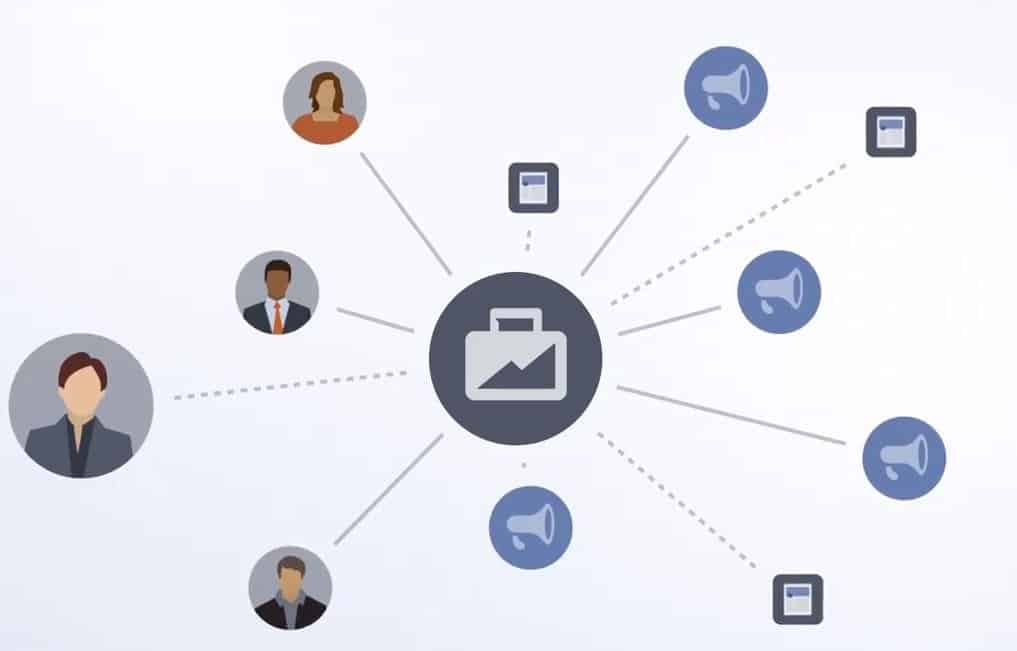
Article Intro:
In this article, you will learn how to give business partners access to your different Assets.
Nullam et nibh ac nulla commodo ultricies ac in dui. Mauris mollis leo vel nulla scelerisque lobortis. Nam ultrices dui eget suscipit euismod. Duis id metus condimentum, interdum mauris a, venenatis sapien. Mauris felis libero, ultricies vitae dolor sit amet,
Steps:
Now, coming to the point, how to share business manager assets;
1. Go to the business setting section of the business manager.
2. Select ‘Partners’ under ‘Users‘ dropdown.
3. Click on ‘Add‘ > Give a partner access to your assets. (Select this option)

4. Now, you will see a pop-up, then in the Popup inside the “Partner Business ID” field, you need to enter your Partner Business ID to whom you want to share the access then click ‘Next’ button.
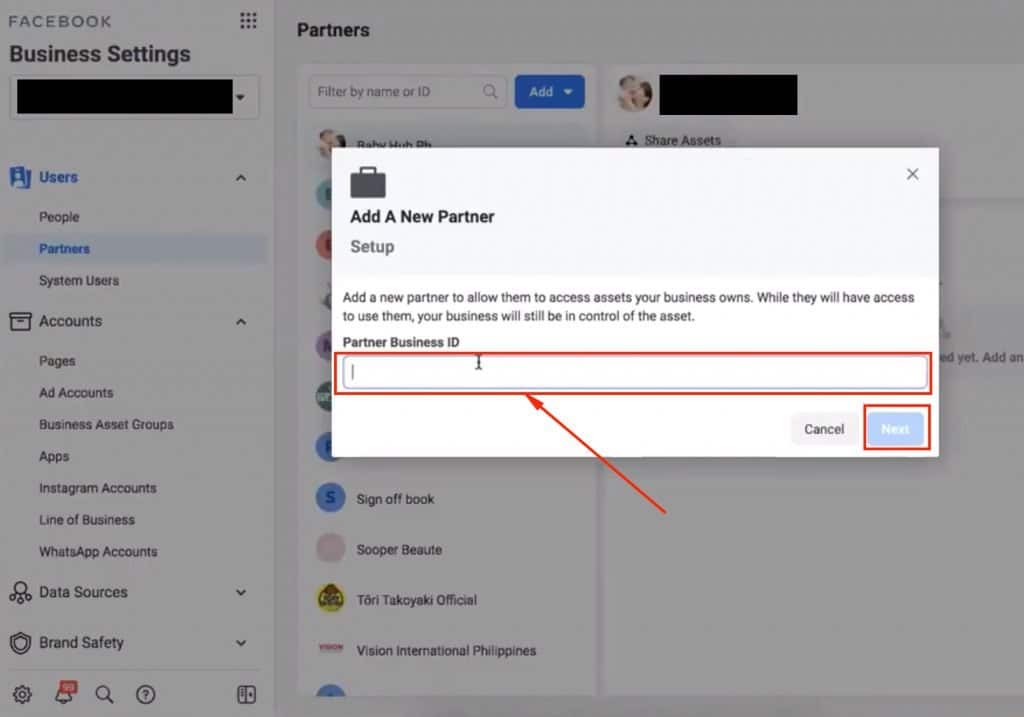
Nullam et nibh ac nulla commodo ultricies ac in dui. Mauris mollis leo vel nulla scelerisque lobortis. Nam ultrices dui eget suscipit euismod. Duis id metus condimentum, interdum mauris a, venenatis sapien. Mauris felis libero, ultricies vitae dolor sit amet,
5. Then you will be asked to select which Assets you want to give. In most of the cases if you want to give the access to any marketer in order to run your ads then you need to share the following Assets:
Nullam et nibh ac nulla commodo ultricies ac in dui. Mauris mollis leo vel nulla scelerisque lobortis. Nam ultrices dui eget suscipit euismod. Duis id metus condimentum, interdum mauris a, venenatis sapien. Mauris felis libero, ultricies vitae dolor sit amet,
That’s it from your end, now it will go to your partner Email ID to accept the access request. Then they can accept it.
We hope this article was helpful. Thank you for consuming Amfasys Article.
If still you’re facing any issues or difficulties do not hesitate to contact us on Email: support@amfasys.com for further assistance.
Good luck!